Browsing Files
Browsing files in Cyber Publisher is handled on a per directory basis. For performance reasons, there is no folder tree as there is when browsing files in windows. Instead, you will see folders and files within the currently selected directory only.
The Folder/File Grid
The folder/file grid contains columns that show the folder/file name, the last modified date, the file size for files and a delete button. The folder/file name icon will change to a folder icon if you are accessing a directory, or a file type icon when displaying files. You can view your files in list form or as thumbnails.
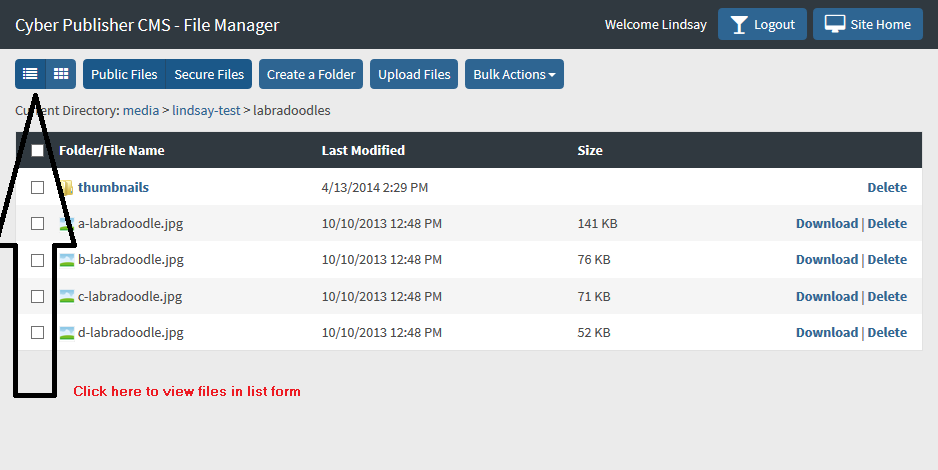

Browsing to a Folder
To access a folder, simply click on the folder name. The current folder path will always be presented as breadcrumbs immediately above the folder/file grid. You can use the breadcrumb links to move to a specific folder within the current path.
Deleting Folders
To delete a folder, click the delete button. Deleting a folder will delete all directories and files contained within.
Deleting Files
To delete a file, click the delete button. Keep in mind that deleting a file is permanent.
Downloading a File
Click the file name to download a file to your local machine.